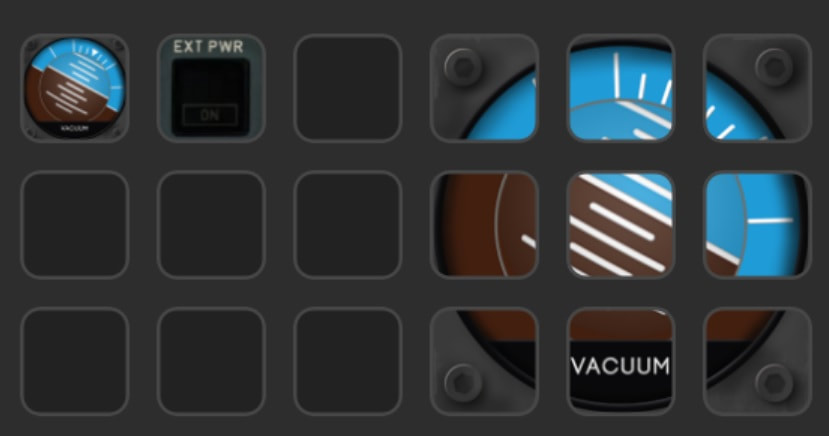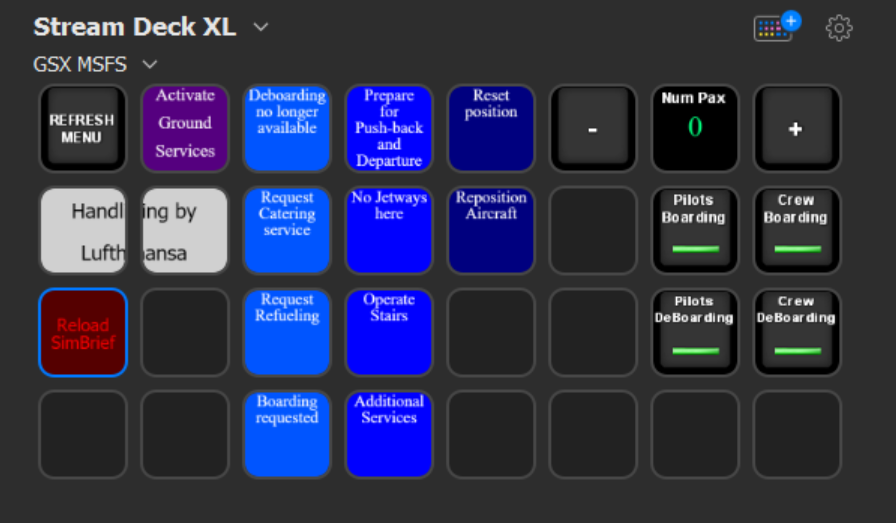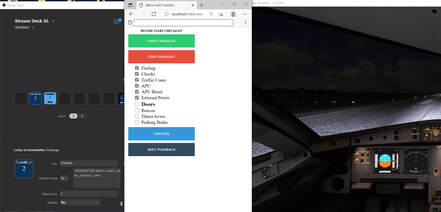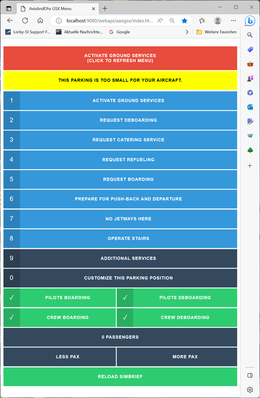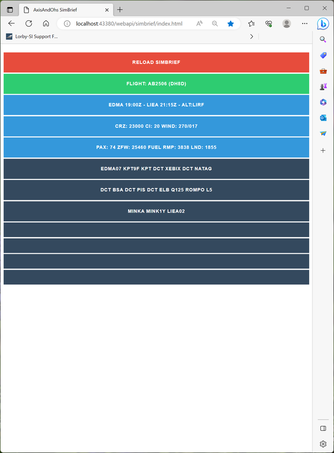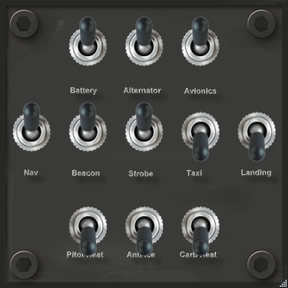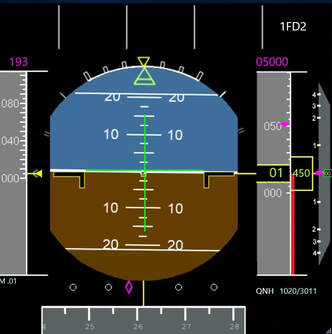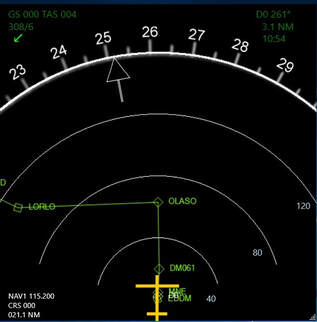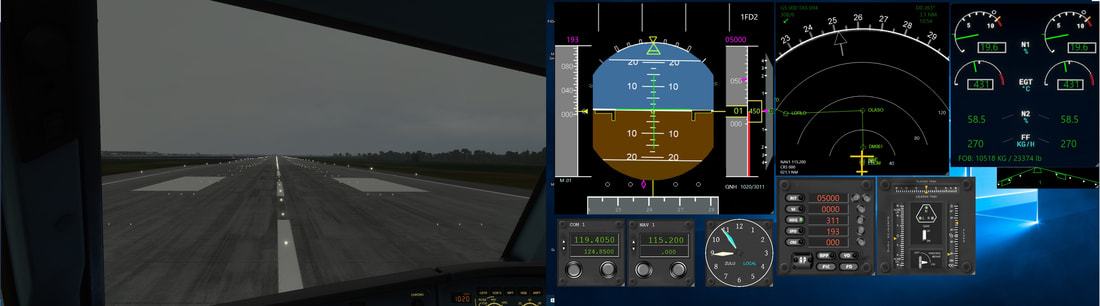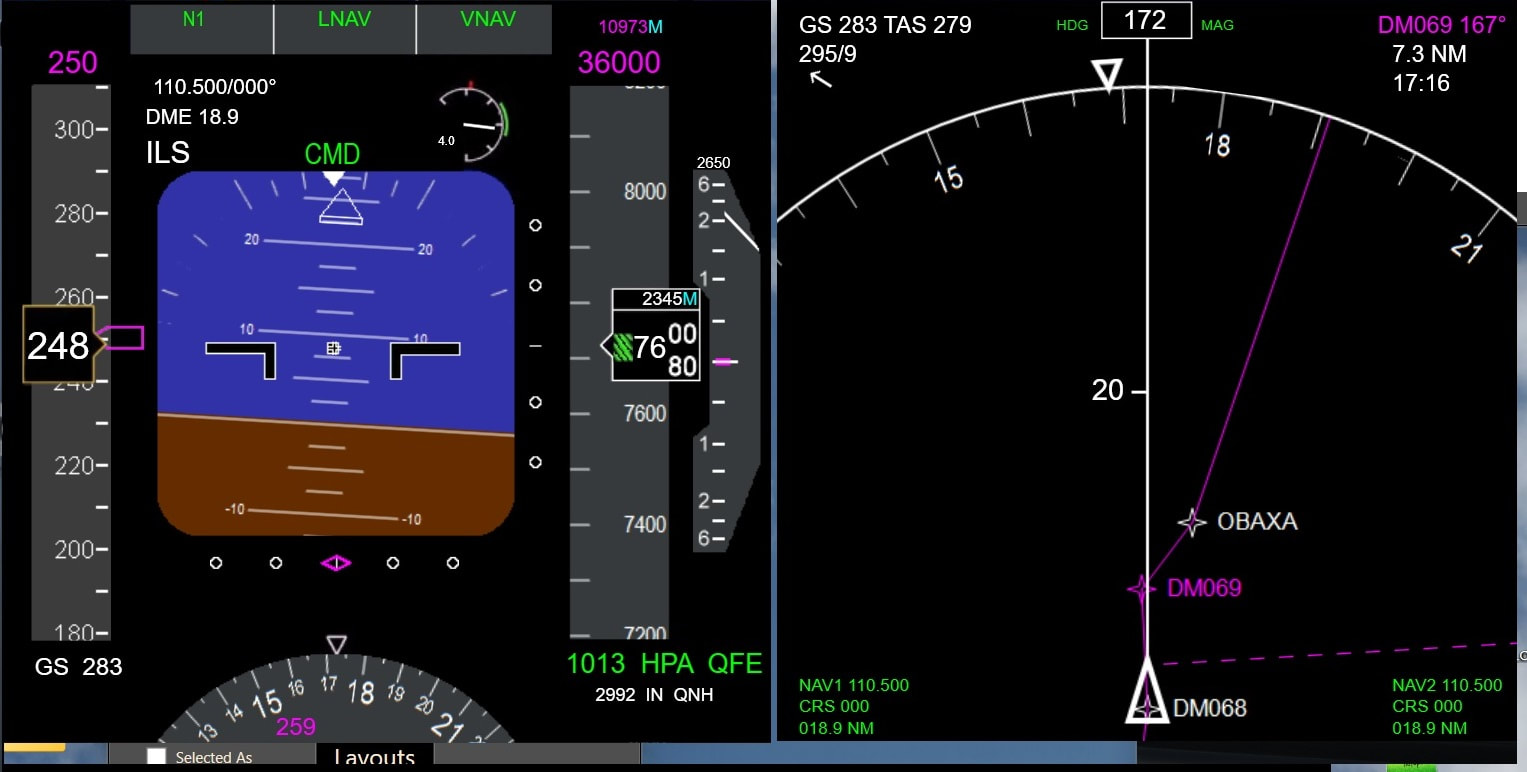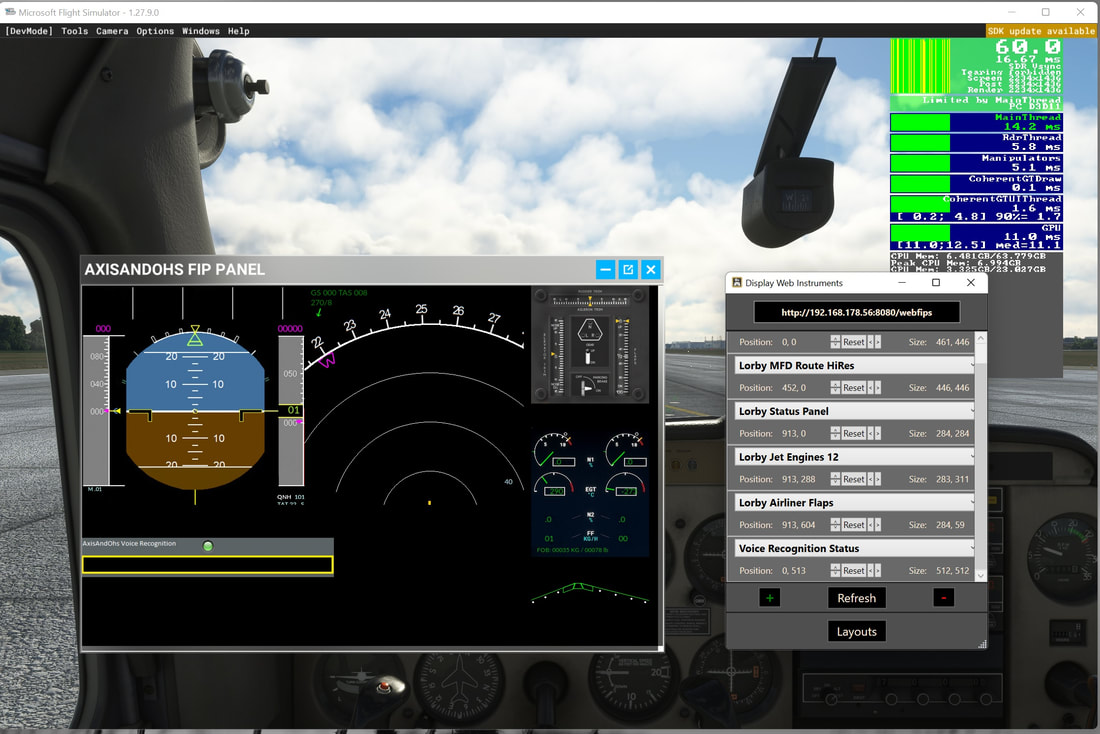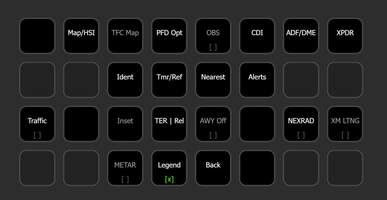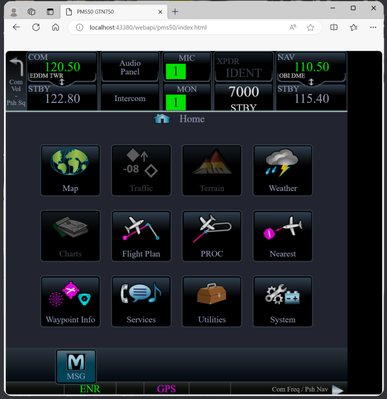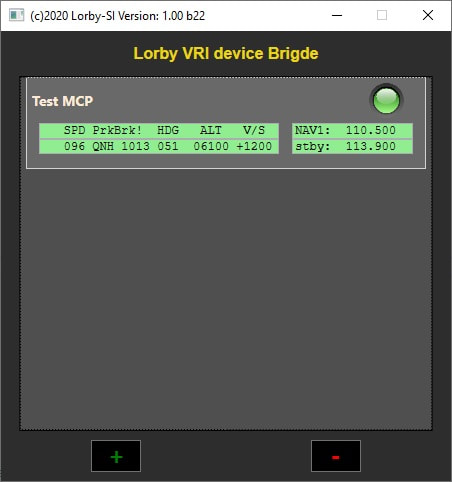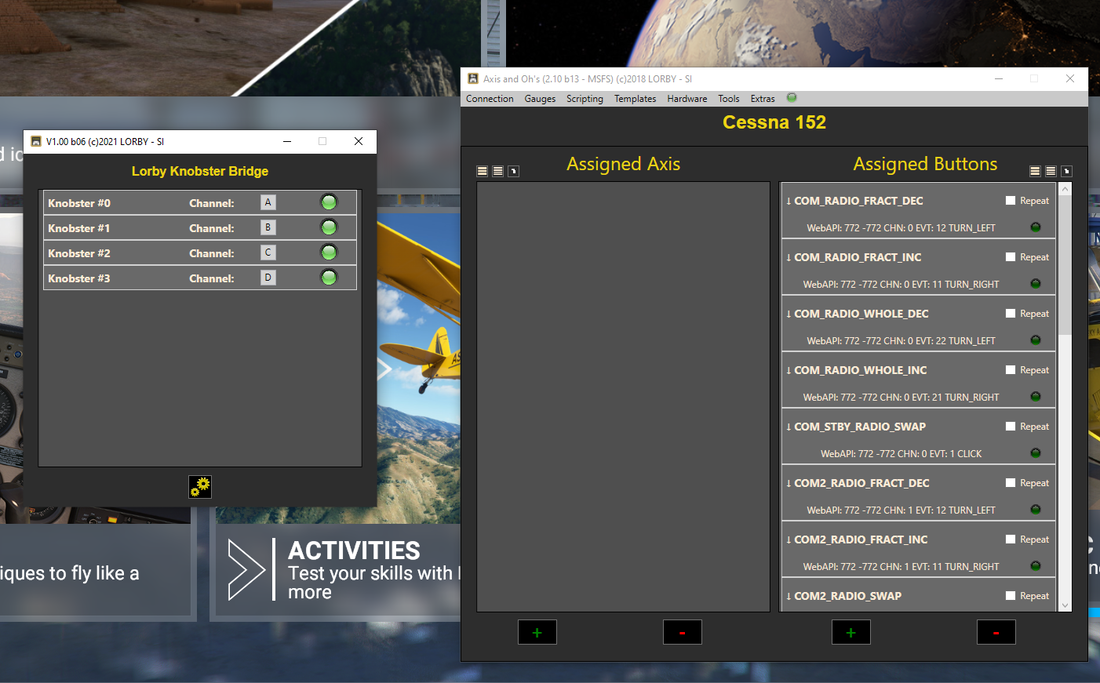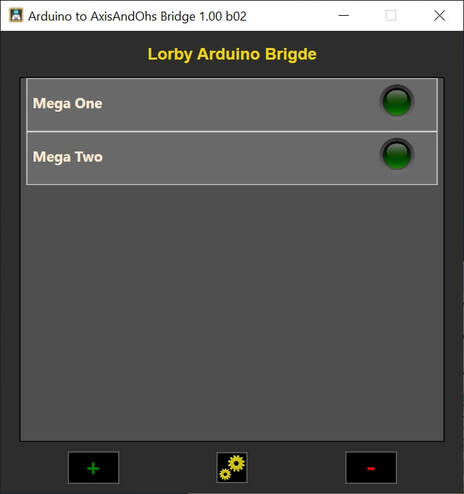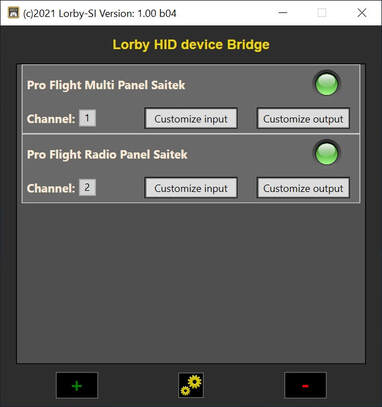AxisAndOhs Demo Version (4.30 b12)
Please make sure to use this demo version before purchase, to find out if your hardware is supported!
The demo version is fully functional, but it will shut down after 20 minutes.
The demo version is fully functional, but it will shut down after 20 minutes.
|
|
| ||||||||||||||||||||||||||||||||||||
The password for the ZIP file is: LORBY
All Lorby-SI products are constantly screened for malware with "Norton Security Premuim". You may still get false positives though, especially the SpursInt trojan or a simple "I don't know you, so you must be bad" by Windows Defender.
Please note: all assets below this point are not part of the payware/retail distribution of AxisAndOhs. They are freeware projects that are created as examples of how to use some AAO features, or just for fun.
The modules and programs are provided as-is. They are supported if and when necessary, but they are not covered by the AAO product warranty.
WebAPI Troubleshooting Guide
Most of the assets on the page rely on the AxisAndOhs WebAPI. Unfortunately network security often gets in the way and nothing seems to work.
Here is a short troubleshooting guide about things that can go wrong and how to fix them.
Here is a short troubleshooting guide about things that can go wrong and how to fix them.
| axisandohs_webapi_troubleshooting.pdf | |
| File Size: | 1030 kb |
| File Type: | |
Plugin for the Elgato Stream Deck
|
AxisAndOhs has an API based on web technology (XmlHttpRequest or JSONP). This Plugin for the Elgato Stream Deck hardware demonstrates how this API can be utilized for bi-directional communication with the simulator. Not only can you send simulator events to trigger systems or buttons, but you can also read simulator variables and display the results on the StreamDeck.
Make sure to check out this site: Microsoft Flight Simulator | MSFS Mods, Add-Ons & Liveries - Flightsim.to Many talented simmers provide Profiles for the AAO plugin there - requires AAO 4.20 or later! (last updated 14.06.2024)
Previous stable versions, in case you run into trouble with the current release
|
| ||||||||||||||||||||||||||||||||||||||||||||||||||||||||||
StreamDeck profiles for numerical input (Transponder, Frequencies, GSX passengers)
|
| ||||||
MSFS only: StreamDeck package for GSX
|
This is an example of how to integrate GSX control into the StreamDeck.
It is strictly open source. Feel free to use and adapt it to your taste.
last update: 02. Sept. 2022
AxisAndOhs Version 2.50 or later is required!
| |||||||
Prototype: Lorby Editor for StreamDeck V6
Protoype version of the Lorby StreamDeck Editor for Elgato StreamDeck software V6
MAKE SURE TO CREATE A BACKUP OF YOUR \ProfilesV2\ FOLDER, either manually or with the backup/restore feature in the editor
MAKE SURE TO CREATE A BACKUP OF YOUR \ProfilesV2\ FOLDER, either manually or with the backup/restore feature in the editor
- Due to the new file structure, profiles and pages are displayed a little differently. The first page is displayed on the top level as "master" and repeated once in the list of the profile children
- You can still pull actions between profiles and save the result
- It is no longer possible to create new profiles with the editor, and you can no longer follow/correct links to other profiles.
| lorbystreamdeckeditor_1_08_b02.zip | |
| File Size: | 2200 kb |
| File Type: | zip |
(last updated: 21.10.2023)
Prototype: Streaming the StreamDeck
|
This is an implementation of a web page and AAO Dsktop/Web FIP that will display the contents of the StreamDeck, provided that the profile contains at least one AAO action.
Limitations: - Only works for profiles with at least one AAO action on them - Lorby StreamDeck Editor must be used to "generate" static action images - Ony AAO action are "clickable" on the streamed gauges Warning: setting this up is more involved that usual. Make sure to read through the PDF! |
|
| streaming_the_streamdeck.pdf | |
| File Size: | 1156 kb |
| File Type: | |
| streaming_the_streamdeck_35_01.zip | |
| File Size: | 1093 kb |
| File Type: | zip |
WebAPI web server examples
|
This package contains examples of web pages that can be run on the AAO web server (requires AAO version 2.25 or later).
Just drop the contents of the ZIP file into \Documents\LorbyAxisAndOhs Files\WebPages. There is a readme in each subfolder, and in some cases a package that goes into your Community folder. Also, be mindful of network security. All examples want to access the web server on the "localhost", meaning the current computer. You will have to replace that with the IP address of the computer where AAO is running on for remote access. Make sure that the port is the same as in the AAO settings, and that it is allowed through your firewall. The WebAPI troubleshooting guide applies here too. |
|
Here is a collection of Web-CDU/FMCs. They require AAO version 4.10 or later
Please make sure to check the "readme" files in the ZIPs!
Please make sure to check the "readme" files in the ZIPs!
|
| ||||||||||||||||||||||||||||||||||||||||||||||||||||||||||||||||||||||||||||||||||||||||||||||||||
Drop the contents of the ZIP file into
\Documents\LorbyAxisAndOhs Files\WebPages.
\Documents\LorbyAxisAndOhs Files\WebPages.
Webserver / Audio Checklist system examples: generic checklist
|
This is a showcase about the audio checklist system. Just for kicks, a web based GUI has been added as well.
Please check the readme file in the ZIP for details. The checklist itself is nothing special, kind of generic. No SOP to speak of.
| |||||||||||||
WebAPI example: Poor man's touch portal
Simple example of how to make a html page that you can run in any browser to control a few aircraft systems, including feedback
(last updated 09.06.2023 - AAO 3.20 or later)
(last updated 09.06.2023 - AAO 3.20 or later)
| |||||||
WebAPI example: GSX menu (MSFS only!)PDF file with instructions included in the ZIP
(last updated 09.06.2023 - AAO 3.20 or later)
| |||||||||||||
WebAPI example: ATC menu (MSFS only!)Web Page for ATC
Requires the ATC Bridge (separate download further down on this page) (last updated 09.06.2023 - AAO 3.20 or later)
|
| ||||||
WebAPI example: SimBrief data(last updated 11.06.2023 - AAO 3.20 or later)
| |||||||
Desktop and Web instruments
With AxisAndOhs you have the option to add your own gauges to the Desktop/Web instrument feature.
Unpack the ZIP-files to \Documents\LorbyAxisAndOhs Files\UserGauges.
(AxisAndOhs will pick up the gauges automatically when you start it the next time)
(AxisAndOhs will pick up the gauges automatically when you start it the next time)
| lorbyaxisandohs_gauges.pdf | |
| File Size: | 222 kb |
| File Type: | |
Here are a few examples (in other sims than MSFS they may have limited functionality).
More examples will be added when they become available.
More examples will be added when they become available.
Lorby MCP: This has gauge text, turning things (the dials to the right), buttons to be pushed and LEDs that turn on and off.
Lorby Switch Panel: This gauge has the main switches of a GA aircraft. <Visible> tags are used to visually toggle the switch positions.
|
| ||||||
|
The Lorby MFD shows the flight plan that has been loaded into the simulator as your route. It will not react to or understand flight plans that are loaded into a 3rd party FMC/MCDU. With MSFS, make sure to build a full flight plan with departure and arrival, then the route display will be
most complete. On the MFD instrument there are 4 clickspots in the lower quarter of the display. With these clickspots you can change the range of the display or switch between the two variants (route/plan and nav) Furthermore, this instrument reacts to the following simulator events, so you can assign them to joystick buttons with AxisAndOhs:
|
Boeing Style PFD and ND FIPs (default and MSFS PMDG 737)
|
This is an alternative to the default Lorby PFD/ND shown above, in Boeing styling and colors. There are two versions of the gauges, one for the default simulator and one using the PMDG 737 for MSFS custom variables.
A note for PMDG users: please be mindful that the 737 is still in development, and that the PMDG SDK has not been released yet. There will be things not working as expected, and if there is another update to the 737 things may break. PMDG said that they want to get the SDK ready by mid 2022, after it has been release, things should become more stable. Also, please note that the ND can only show the route that you made in the sim itself - it cannot access the route inside the FMC. (requires AAO 2.31 or later) To install the FIPs, extract the contents of the ZIP into \Documents\LorbyAxisAndOhs Files\UserGauges (so it looks like this: \Documents\LorbyAxisAndOhs Files\UserGauges\LorbyBoeingGauges\*.xml)
|
| ||||||
MSFS Cessna 152 Steam Gauges by G.W.
|
This is a panel with C152 Desktop/Web FIPs made by G.W.
These instruments require AAO version 2.29
| |||||||
MSFS: Secondary In-Game panel for displaying AAO Web GaugesAdditional InGame panel. Control LVars are
(L:AAO_PANEL_TWO_URL, String) (L:AAO_PANEL_TWO_RELOAD, Number) (L:AAO_PANEL_TWO_ZOOM, Number) (L:AAO_PANEL_TWO_HIDDEN, Number) (L:AAO_PANEL_TWO_BORDER_HIDDEN, Number)
| |||||||
MSFS: ATC Bridge
|
The AAO ATC-Bridge (invisible) InGame panel will hook into the ATC logic of the sim and duplicate the menu into LVars. These LVars can then be used in StreamDeck Profiles, AAO web pages or any program that accesses the AAO WebAPI. For StreamDeck profiles, please visit flightsim.to!
(last updated 13.02.2024 - AAO 4.10 or later)
|
| ||||||||||||
MSFS: G1000 Bridge
|
With this addon package you can read the softkey labels from the WT G1000 PFD and MFD as LVars.
Drop the contents of the ZIP file into your community folder. The softkey labels can then be accessed in your AAO Gauge, WebPage or StreamDeck profile using the following variables:
(L:G1000_XXX_SOFTKEY_n_INDICATOR) -> 0/1/2 green indicator bar (none/grey/green) (L:G1000_XXX_SOFTKEY_n_ENABLED) -> 0/1 shows if the softkey is disabled (grey) / enabled (white) The following variables show the content of the input field when entering a waypoint: (L:G1000_PFD_DTO_INP, String) (L:G1000_PFD_WPT_INP, String) (L:G1000_MFD_DTO_INP, String) (L:G1000_MFD_WPT_INP, String) Finally, this variable contains the magenta route string in the top left corner of the AP panel on the PFD (L:G1000_PFD_AP_RTE, String) |
|
| ||||||||||||
MSFS G3000 Bridge - Work in Progress!
|
Similar to the G1000 Bridge above, this addon package creates a number of LVars that contain the softkey labels of the PFD and MFD. In addition it also creates dynamically the same information for all the virtual "buttons" on the GTC screen.
The bridge also comes with AAO WebPages for the GTCs in the TBM and the Longitude. The LVar part and the WebPage part can be used separately, but there is always only the one bridge module. Please check out the readme files in the package, there is one for installing the package and another one for operations. |
|
This is a work-in-progress hobby project. If you have suggestions, comments or bugs, please don't hesitate to post in the Lorby Forum on AVSIM.
(last updated: 11.10.2023)
(last updated: 11.10.2023)
| wtg3000gtc.zip | |
| File Size: | 1519 kb |
| File Type: | zip |
|
Here are two StreamDeck profiles that utilize the GTC variables.
One profile is for the horizontal GTC (TBM930), the other for the vertical variant, where every GTC has a special task (Longitude)
|
| ||||||
PMDG 737 and 777 (MSFS) Tablet Bridge (19.07.2024)
|
Operate the PMDG Tablet through LVars - MSFS addon packet, drop it into the Community folder
|
| ||||||
HPG H145 and H160 MFD Bridge (07.12.2023)
|
Operate the MFD through LVars - MSFS addon packet, drop it into the Community folder
|
| ||||||
PMS GTN 750 Bridge (07.05.2024)
|
AAO WebPage for the GTN 750 by PMS.
Pull the folder "pms50" out of the ZIP and drop it into Documents\LorbyAxisAndOhs Files\WebPages readme file with further instructions is in the folder. Please note that there is no way to stream the actual map from within the simulator.
You can use the Bing Maps option though, that PMS provides. Bing Maps will display on the web page.
| |||||||
VRInsight MCP Combo II Bridge
|
This is a small program that connects the VRInside MCP Combo II Boeing to the AAO Web API
- FSUIPC or LINDA must NOT be running! - Start the MCP first - Start the sim and AAO (AAO must be run "As Administrator"!) - Make sure that the WebAPI is activated in the AAO "Tools" menu - Start the Bridge program - Add a device with the "+" key, select the corresponding COM port and give it a name - Once created, click on the green LED to connect the device - You can doubleclick the device control to set it to connect automatically. A button press on the MCP will register in the AAO button assignment dialog. You can configure the button actions to your liking in AAO.
Dual mode: stand alone and "plugin"
|
AAO templates to use with the Bridge
| ||||||||||||||||||||||||||||||||
Sim Innovations "Knobster" Bridge
|
Like the above, this is a small program that connects the SimInnovation "Knobster" devices to the AAO Web API
- Start the sim and AAO (AAO must be run "As Administrator"!) - Make sure that the WebAPI is activated in the AAO "Tools" menu - Start the Bridge program - The Bridge program will detect all attached Knobsters A turn of the Knobster will register as left/right turn and the push as a "click" in the AAO button assignment dialog. You can then configure the button actions to your liking in AAO. |
| knobstertolorbyaaobridge_v1_00_b07.zip | |
| File Size: | 356 kb |
| File Type: | zip |
No installer, just unpack the archive anywhere you like and doubleclick the exe to start the Bridge program.
This program uses the AAO WebAPI. So it can be run on a different computer to the one where AAO itself is installed.
This program uses the AAO WebAPI. So it can be run on a different computer to the one where AAO itself is installed.
Arduino Bridge
|
With this bridge program you can connect Arduino Mega or Nano boards to AxisAndOhs.
- Supports Mega 2560, Nano R3 and Uno R3/ATmega328 - Inputs can be read from digital and analog pins, plus rotary encoders - Output can be directed to digital and analog pins, the standard LCDs (16x2 etc.) and 7-segment LED strips.
Dual mode: stand alone and "plugin"
| |||||||||||||||||||
Generic HID Device Bridge
|
Again a small program that connects any compatible Windows HID device to the AAO Web API.
This can potentially work for more exotic hardware, like GoFlight modules, where the actual communications protocol is unknown, but that are picked up as HID devices by Windows. - Start the sim and AAO (AAO must be run "As Administrator"!) - Make sure that the WebAPI is activated in the AAO "Tools" menu - Start the Bridge program - Start adding HID devices - Customize the input and output buffers if necessary and applicable You can then configure the button actions to your liking in AAO. |
| hidtolorbyaaobridge_v1_b04.zip | |
| File Size: | 1246 kb |
| File Type: | zip |
Password for the ZIP-File is LORBY
No installer, just unpack the archive anywhere you like and doubleclick the exe to start the Bridge program.
This program uses the AAO WebAPI. So it can be run on a different computer to the one where AAO itself is installed.
No installer, just unpack the archive anywhere you like and doubleclick the exe to start the Bridge program.
This program uses the AAO WebAPI. So it can be run on a different computer to the one where AAO itself is installed.
Plugin Bridge to DCS World (prototype - requires AAO 4.0)
|
This plugin connects to DCS-BIOS, you can read data from DCS and send commands to it.
Unzip the file and drop the folder "DCSBridge" into Documents\LorbyAxisAndOhs Files\Plugins AAO will automatically start the plugin (updated 20.06.2024)
|
| ||||||||||||||
"Cortana Bridge" voice recognition plugin
With this plugin you can utilize the online voice recognition system that Windows offers (hence the name "Cortana"). This is not as good as using Azure, but way better than the classic "offline" Windows variant. Using this bridge does NOT require an additional Azure account with Microsoft.
|
| ||||||||||||
Scripts to control the LEDs on the Honeycomb Bravo (requires AAO 4.0)
|
Import the file using "Scripting->Import script"
Disconnect AAO first, or the menu option is disabled There are scripts for each individual LED, and two autoscripts with default assignments. |
| ||||||
MSFS addon package for LVar button operations
|
This is a addon package for the Community folder.
It will create LVars for all buttons and levers that use the default Asobo logic. You can then use these LVars in AAO to operate the controls if they are not otherwise accessible.
Example: the cowl flaps and oil cooler levers in the Big Radials Norseman. IMPORTANT: make sure to disable the package when you don't need it (for example by renaming the manifest.json or by using a tool) |
| ||||||
Running AxisAndOhs on another computer
Starting with version 2.24, AAO can be run on another computer, using a remote SimConnect setup. This works with all sims, FSX, P3D and MSFS (though Asobo does not guarantee that this will be available in the future too!).
Instructions and sample config files are in the following package. Please make sure to check out the SDK documentation of your sim as well!
Instructions and sample config files are in the following package. Please make sure to check out the SDK documentation of your sim as well!
| networkedaao.zip | |
| File Size: | 967 kb |
| File Type: | zip |